If your laptop has begun to slow down, you are not the only person on this planet to experience this issue, as it is a pretty common scenario. Laptops tend to slow down as time progresses, due to various reasons. While some cannot be fixed, there are many reasons behind a laptop running slower than usual, which can easily be worked upon and quickly solved.
In this article, we will list the common reasons behind a laptop slowing down and the ways with which these problems can be fixed. If your laptop is running slow, chances are that this article will help you get rid of the problem, and you will be able to get the same old snappy performance your laptop once had.
Why Is Your Laptop Slow?
While it is a rather long list when it comes to the reasons behind a laptop running slow, we have curated a list of the most common reasons, which are usually the culprit behind the issue. Some of them are software-related reasons, while some are related to your laptop’s hardware as well.
- Too much junk on your laptop
- The storage is too occupied
- Too many tasks running in the background
- Start-up programs are slowing the laptop down
- A web browser is causing the issue
- Malware or virus has crippled the laptop’s performance
- Thermal throttling
- Low RAM availability
- Poorly performing hard disk
How To Fix Slow Laptop?
1. Remove Unnecessary Junk
If there is too much junk on your laptop (cache files, temporary files, unused files, browser history, and more), your laptop is bound to get slow, as the junk accumulates. It is always advisable to keep a check on your laptop’s junk and keep deleting it at regular intervals.
You can either keep cleaning the junk manually or you can rely upon automated tools like Ccleaner, which keeps checking your laptop for such junk files and nudge you the moment there’s a need for a cleanup.
2. Clean Your Laptop Hard Drive
When your laptop’s native hard drive is full, it is more than likely to slow things down for you, as the Operating System does not have space to work normally. In case you are unaware, the laptop’s OS requires some amount of free space to be able to swap files, prevent fragmentation, create temporary files, and perform more such tasks. If the hard disk is full, the OS takes more time than usual to complete the same processes, which it could complete in way lesser time, had there been ample free storage available.
To avoid such a problem, make sure that you perform routine checks when it comes to the hard drive memory. Files usually build up in the recycle bin, so it is always a good idea to be disciplined when it comes to emptying the bin at regular intervals. Plus, you should remove the unwanted programs from your PC, as they not only hog the memory but are also going to cause various other effects, such as depleted overall battery life. To uninstall the unwanted programs, you can open Control Panel through the Windows search bar and click Uninstall a program.
Additionally, Windows laptops tend to store a lot of temporary data, which you can easily delete by pressing the Windows + R keys combo, typing in %temp% and clicking OK. Upon pressing OK, you will see a list/grid of temporary files, and you can remove the ones that are no longer needed.
Lastly, you can clean up a lot of storage space by cleaning your downloads folder. Large files, such as lossless music, movies, TV shows, and more take up a lot of storage space, and if you really need them, you can either store them in an online cloud drive or an external hard drive.
3. Stop The Background Activities
More often than not, a slow laptop is a result of too many programs or activities running simultaneously, which take up a lot of its processing power and memory and, hence, slow it down. While you might need some programs to run in the background, there will be some which don’t need to continuously run and thereby affect the performance of the machine.
It is always better that such unneeded programs are closed, to free the laptop of some unwanted processing burden. In order to see what background programs are running on your laptop, you need to open the Task Manager. You can access Task Manager by pressing CTRL + ALT + Delete.
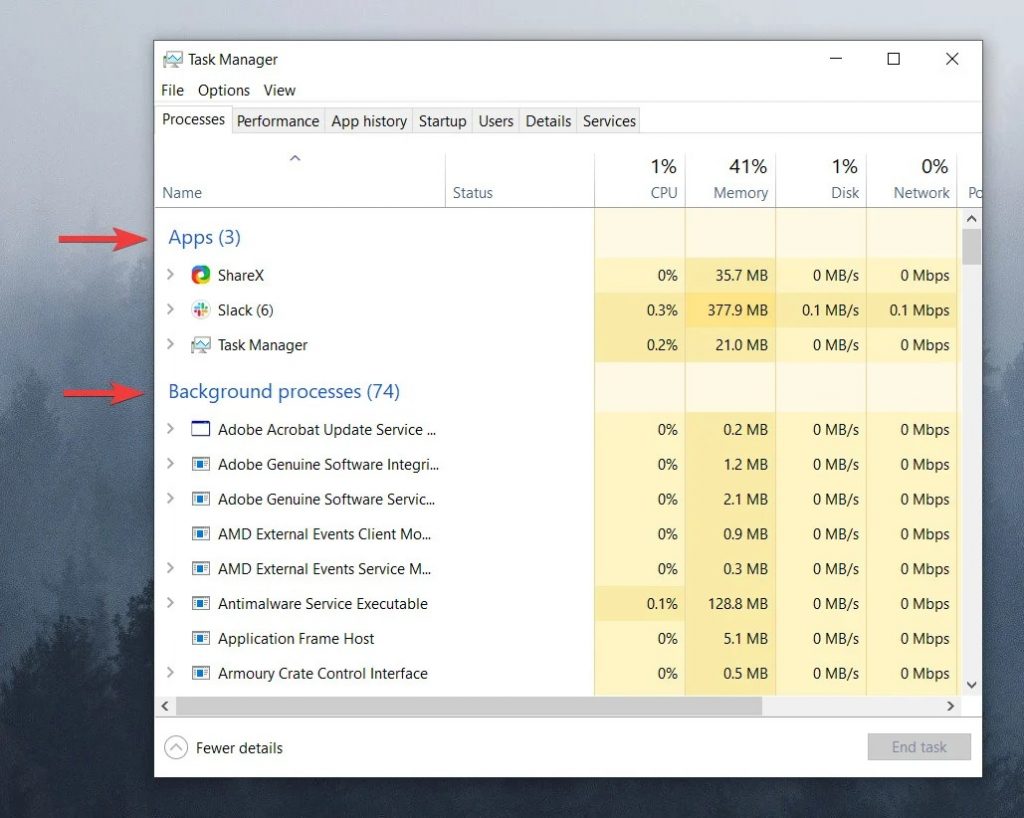
From the Task Manager, you can simply close the unneeded programs.
4. Clean Up Windows Start-up
Start-up applications and programs, although sometimes helpful, are too resource-demanding almost all the time. If you can identify some start-up processes which you deem unnecessary, we advise you to stop such tasks, as this will help you fix your slow laptop problem.
In order to clean up the Windows start-up, you need to:
- Open the Task Manager
- Select the Start-up tab
- Select the desired program and press the Disable button to remove it from the start-up menu
5. Scan For Malware And Virus
Laptops are prone to receiving Malware and viruses, which adversely impact their performance. If your laptop has been attacked by a virus or malware, it will likely start slowing down. Make sure that your antivirus program is up and running, and is up-to-date. If you are experiencing a slow laptop, run an antivirus scan and see if the problem gets fixed.
Additionally, much to your supposed surprise, there are chances that your antivirus could be causing the slow laptop issue, such as a faulty antivirus installation, installing more than one antivirus software, incompatibility issues, and more such issues might be causing the problem. So, if your laptop is running slow, update your antivirus, and if you are going to do a fresh install, make sure that it is a clean install.
6. Debloat The Web Browser
Are you one of those who primarily use their laptop to browse the internet or, in one way or the other, rely upon your web browser the most when it comes to using the laptop? If you are, then a slow web browser could turn out to be a nightmare, as it adversely affects one’s viewing experience, one’s productivity, and consumes a lot of time which could have been utilized elsewhere. Internet browsers like Google Chrome and Mozilla Firefox have been known to bloat up fairly quickly and, hence, get slow.
For such users, a slow web browser could easily equate to a slow laptop. If your browser is acting sluggish, you can perform the following steps to make sure that things get back on track:
- Clear browser history and cache
- Reinstall the browser
- Check for an alternate browser
It is worth noting that most modern-day browsers provide you with the ability to synchronize your history, bookmarks, and more, so you can easily reinstall a bloated browser and get it up and running in no time, minus the excess plugins and junk that it had accumulated over time. Try to identify the browser plugins that you don’t really need, as they are one of the main reasons behind your browser acting slow.
7. Use Laptop In A Cooler Environment
It is common knowledge that laptops start getting slow whenever they are getting excessively warm. This, for that matter, is a typical case of thermal throttling and is not just limited to laptops. If you are residing in a location which is too hot, try to use your laptop in an air-conditioned ambience, or at least try to give it ample breaks for it to be able to cool down.
If, however, there is no such external agent causing the overheating/throttling, there are chances that the laptop’s air vents, CPU cooler, and internal components could have accumulated dust. To fix this problem, simply remove the back panel and use a brush to remove the dust. If you are not entirely confident to do this on your own, you should seek expert guidance.
8. Add More RAM
Modern-day applications and programs require ample RAM to function properly. If your laptop is running slow because the applications that you need it to run requires more RAM, there’s simply nothing that you can do about it other than to increase your laptop RAM. This will cost you additional money, but will significantly improve your laptop’s performance, as it will have enough resources to provide you with the desired output.
Upgrading your laptop’s RAM is not that difficult, as you can do it by yourself too. That being said, if you feel that you are not up for the task, you can always seek professional help.
9. Improve/Upgrade Your Hard Drive
If your computer is running slow when booting up or is showing signs of sluggishness while opening a file or loading a game, there are chances that your laptop’s hard drive is the reason behind it being slow. To fix this problem, you can upgrade your laptop’s hard drive, or better, replace your HDD with an SSD. Unlike traditional hard drives, SSDs don’t have any moving parts and are way faster. SSDs work instantly, read and write data much faster, and significantly improve your laptop speed. Doing so, however, is not an easy process, so we will suggest you take your laptop to a repair centre for the same.
By using one of these solutions, you will likely be able to fix your slow laptop problem. We hope that we were able to help you out. If we were, do let us know in the comments section below.
THANK YOU !!!!!












0 Comments